Wie kann ich Bluetooth über eine Verknüpfung unter Windows 10 1903 ein-und ausschalten
Ich möchte mit einer Verknüpfung den Vorgang von 1) Öffnen des Action Centers und 2) Klicken auf das Bluetooth-Symbol emulieren.
Meine Lösung bestand darin, AHK zu verwenden, um eine Tastenkombination dem Ausführen von a zuzuordnen .bat, das das in dieser Frage vorgeschlagene Skript enthält.
Der vorgeschlagene Dienst aktiviert/entfernt jedoch nicht das magische kleine blaue Symbol des Bluetooth in der Taskleiste.Bildbeschreibung hier eingeben
Habe ich look für alle bluetooth-Dienste, die aktiviert sind, wenn ich im Action Center auf das Bluetooth-Symbol klicke und sie über das vorgeschlagene .bat aktiviert habe, aber immer noch nicht funktioniert.
BluetoothUserService_182d916
bthserv
BthHFSrv
BthHFEnum
BthEnum
BthHFAud
BthEnum
BthA2dp
Microsoft_Bluetooth_AvrcpTransport
Hier sind alle Dienste:

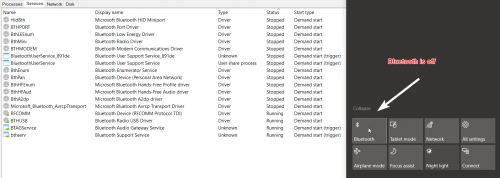
Mein Skript (wo ich Microsoft_Bluetooth_AvrcpTransport durch alle oben genannten Dienste ersetzt habe):
@echo off
for /F "tokens=3 delims=: " %%H in ('sc query "Microsoft_Bluetooth_AvrcpTransport" ^| findstr "STATE"') do (
if /I "%%H" NEQ "RUNNING" (
net start "Microsoft_Bluetooth_AvrcpTransport"
) else if /I "%%H" NEQ "STOPPED" (
net stop "Microsoft_Bluetooth_AvrcpTransport"
)
)
@pause
2 answers
Erstelle zuerst ein .ahk Verknüpfung, die eine Powershell startet:
#b::
Run, C:\Users\user\Desktop\bluetooth.ps1,,Hide
return
Dann erstellst du eine Powershell:
If ((Get-Service bthserv).Status -eq 'Stopped') { Start-Service bthserv }
Add-Type -AssemblyName System.Runtime.WindowsRuntime
$asTaskGeneric = ([System.WindowsRuntimeSystemExtensions].GetMethods() | ? { $_.Name -eq 'AsTask' -and $_.GetParameters().Count -eq 1 -and $_.GetParameters()[0].ParameterType.Name -eq 'IAsyncOperation`1' })[0]
Function Await($WinRtTask, $ResultType) {
$asTask = $asTaskGeneric.MakeGenericMethod($ResultType)
$netTask = $asTask.Invoke($null, @($WinRtTask))
$netTask.Wait(-1) | Out-Null
$netTask.Result
}
[Windows.Devices.Radios.Radio,Windows.System.Devices,ContentType=WindowsRuntime] | Out-Null
[Windows.Devices.Radios.RadioAccessStatus,Windows.System.Devices,ContentType=WindowsRuntime] | Out-Null
Await ([Windows.Devices.Radios.Radio]::RequestAccessAsync()) ([Windows.Devices.Radios.RadioAccessStatus]) | Out-Null
$radios = Await ([Windows.Devices.Radios.Radio]::GetRadiosAsync()) ([System.Collections.Generic.IReadOnlyList[Windows.Devices.Radios.Radio]])
$bluetooth = $radios | ? { $_.Kind -eq 'Bluetooth' }
[Windows.Devices.Radios.RadioState,Windows.System.Devices,ContentType=WindowsRuntime] | Out-Null
if ($bluetooth.state -eq 'On') {$BluetoothStatus = 'Off'} else {$BluetoothStatus = 'On'}
Await ($bluetooth.SetStateAsync($BluetoothStatus)) ([Windows.Devices.Radios.RadioAccessStatus]) | Out-Null
Alle Gutschriften gehen an @Ben N und @Scott Heath
Dieses Skript funktioniert, wenn ich es von VSCode aus starte, wenn ich es in eine Powershell kopiere oder wenn ich es mit einem cmd starte. Aber nicht, wenn ich darauf doppelklicke oder wenn ich es in .ahk starte. Die Problemumgehung bestand darin, eine .bat Datei mit diesem
Run, C:\Users\user\Desktop\bluetooth.ps1,,Hide
Und dann nenne dies .bat in ahk.
Warning: date(): Invalid date.timezone value 'Europe/Kyiv', we selected the timezone 'UTC' for now. in /var/www/agent_stack/data/www/techietown.info/template/agent.layouts/content.php on line 61
2019-10-27 17:07:14
Sie müssen diese Dienste nicht anhalten/starten, um Bluetooth loszuwerden traybar-Symbol.
Die Anzeige des Symbols wird im Registrierungsschlüssel gesteuert
HKEY_CURRENT_USER\Control Panel\Bluetooth, durch den DWORD-Wert
Notification Area Icon dessen Wert 0 für Off und 1 für On ist.
Dies erfordert einen Neustart des Explorers, um wirksam zu werden.
Die folgenden zwei .bat Dateien erledigen die Aufgabe.
Deaktivieren Sie das Symbol Bluetooth-Benachrichtigungsbereich
REG ADD "HKCU\Control Panel\Bluetooth" /V "Notification Area Icon" /T REG_DWORD /D 00000000 /F
taskkill /f /im explorer.exe
start explorer.exe
Aktivieren Sie den Bluetooth-Benachrichtigungsbereich symbol
REG ADD "HKCU\Control Panel\Bluetooth" /V "Notification Area Icon" /T REG_DWORD /D 00000001 /F
taskkill /f /im explorer.exe
start explorer.exe
Warning: date(): Invalid date.timezone value 'Europe/Kyiv', we selected the timezone 'UTC' for now. in /var/www/agent_stack/data/www/techietown.info/template/agent.layouts/content.php on line 61
2019-10-20 19:54:41